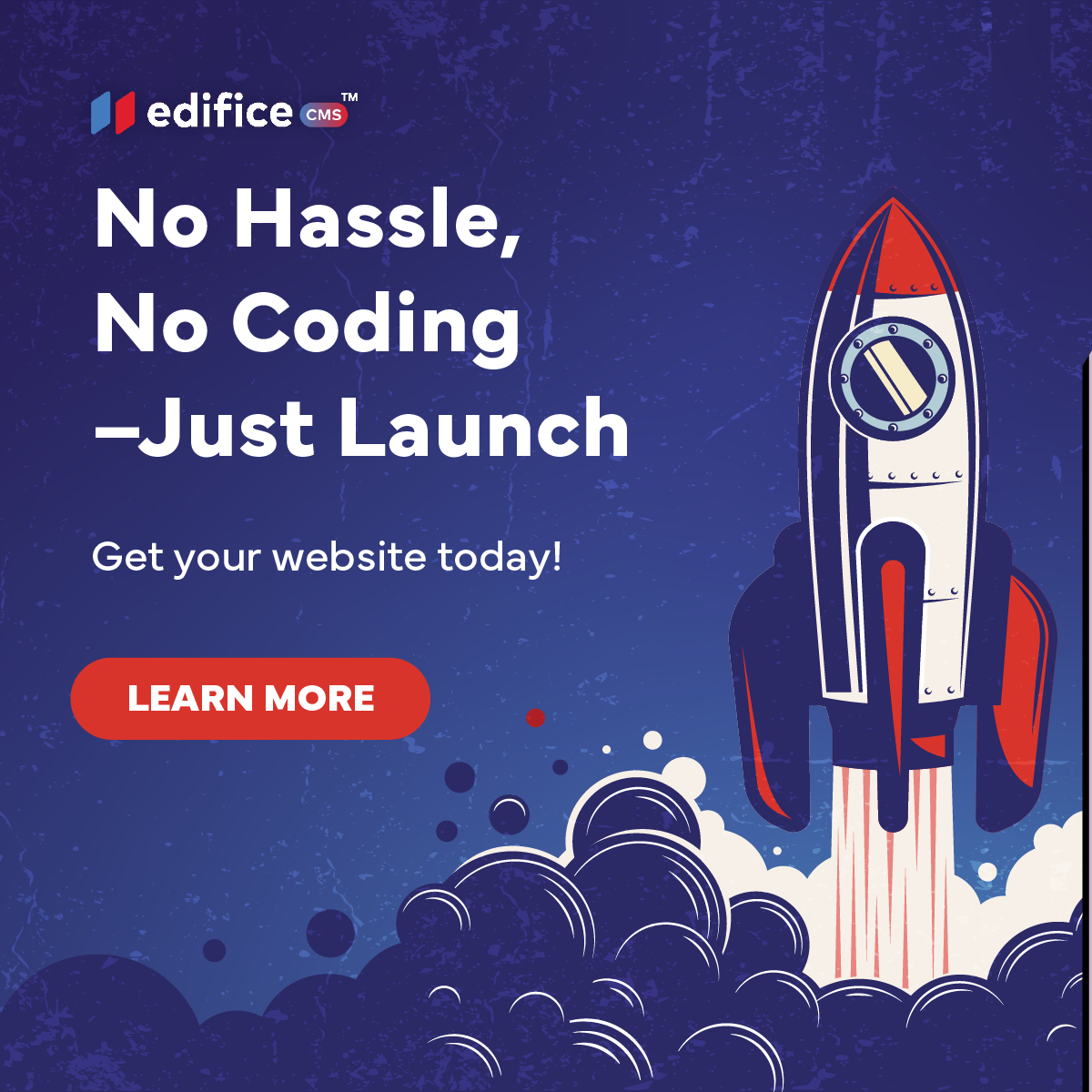What to Do After You Sign Up
A Quick Start Guide to Edifice
About Edifice CMS
Edifice CMS is your all-in-one website builder–fast, flexible, and built for creators who want control without the coding. From ready-made templates to expert-built sites, Edifice makes it easy to launch a beautiful, high-performing website.
Just signed up for Edifice? Great choice. Whether you're building your first website or revamping an old one, Edifice gives you the tools to create something strong, beautiful, and built to grow with your business.
Here’s exactly what to do next — no guesswork, no wasted time.
1. Choose a Template That Fits Your Brand
Once you’re inside Edifice, you’ll start by selecting a template. These templates give you a professional layout right out of the gate, no need to start from scratch.
You can preview each template before selecting it, so take a moment to choose one that matches your business style and industry.
2. Enter Your Website Details
After picking your template, you'll be asked to fill in a few details:
- Domain name (This is the name of your website, this can be updated later)
- Website description (what your business does or offers)
- Meta title and meta description (for search engines — don't worry, you can update this later)
These basics help set your site up for structure and SEO from day one.
3. Edit Your Pages
Next, it’s time to make your site your own. Navigate to the Pages section to edit content, images, and layouts.
- Red bell icon? That just means the page isn’t published yet. You can keep editing until it’s ready to go live.
- Add or change text and images
- Use our AI content generator if you need help!
- Edit your header and footer
- Delete any pages you don’t need
- Add new pages like FAQs, galleries, or contact forms
4. Preview and Publish
Once everything looks right and every page you want live is ready, hit Publish. You can do this in each individual page
Final Tip:
Ready to go live? Start building now. If you need help, our support team is just a click away.
Edifice CMS is the digital chisel in your hands, scripting your website dreams into reality with its intuitive interface , stunning templates, and powerful tools, allowing you to build an online masterpiece without the need for coding expertise.
© 2025 Edifice CMS, All rights reserved.