Mastering the Basics of Edifice
A Simple Guide to Editing Your Website
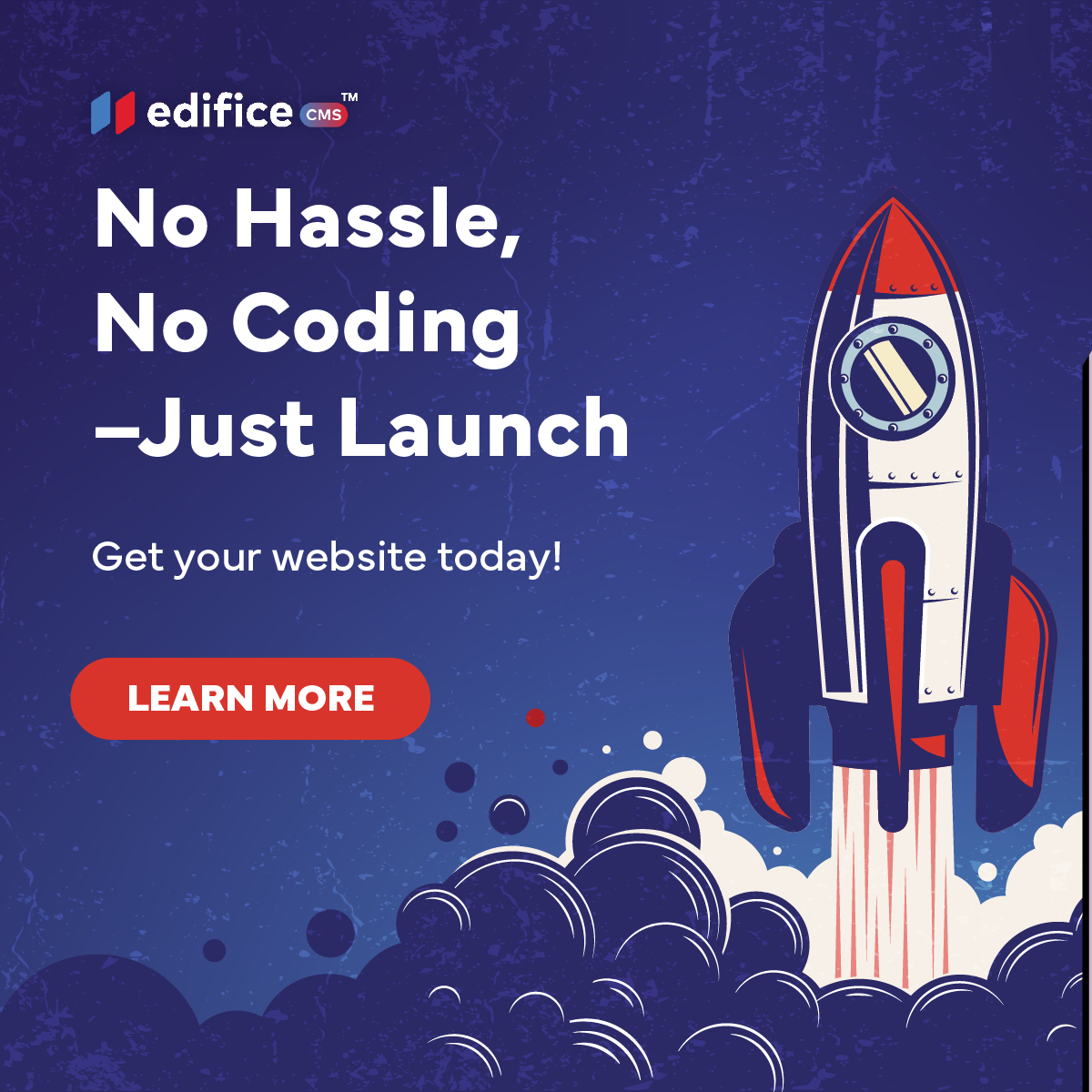
About Edifice CMS
Edifice CMS is your all-in-one website builder–fast, flexible, and built for creators who want control without the coding. From ready-made templates to expert-built sites, Edifice makes it easy to launch a beautiful, high-performing website.
In this video tutorial, we’ll walk you through some of the essential steps you need to know to make quick updates to your Edifice website. Whether you’re looking to fine-tune text, style your buttons, swap out graphics, or remove unwanted elements, this guide has got you covered. Let’s dive in!
1. How to Edit Text: Bold, Font, and Font Color
Editing text on your Edifice website is as easy as clicking and typing! Follow these simple steps to change the look and feel of your content.
- To edit text: Simply click on the text area you want to modify. You’ll be able to type directly into it.
- To bold text: Highlight the text you want to bold and click the bold button in the text editor toolbar. This is typically represented by a bold “B”.
- To change the font: In the same toolbar, find the font dropdown menu. Select a new font from the list to change the appearance of your text.
- To change font color: Highlight the text, and click on the text color icon (represented by the letter “A” with a drop next to it). Choose your desired color from the color picker.
Tip: Use contrasting fonts and colors to make important text stand out and improve readability.
2. How to Edit the Style of the Button
Buttons are a key part of your website’s user interface, so customizing them is essential. To modify the button style, follow this step:
- To change the button style: Right click on the button you want to change, then click on “Edit Design”. You’ll have options to adjust the button’s shape, size, color, and hover effects in this panel.
A well-styled button with a clear call to action can significantly boost user engagement.
3. How to Change a Picture by Uploading from Your Computer
If you want to upload a picture directly from your computer, here’s what you need to do:
- Right click on the image you want to change: This will open the image settings. Click on “Edit Design”.
- Open the media library: Click on the “Select From Library” button to open your media library.
- Upload a new image: You’ll see an option to upload a file. Click on it, select the image from your computer, and hit “Open.”
- Adjust the size or placement: Once uploaded, you can resize and move the image around as needed. Once you have the right size, click “Select” to save the image to your site.
Uploading images directly from your computer is perfect for showcasing your latest products or personal content.
4. How to Change a Graphic Using the Media Library
Edifice makes it super easy to swap out images. To change a graphic using the media library:
- Navigate to the section with the graphic: Right click on the image you want to change, and click on “Edit Design”.
- Open the media library: Click on the “Select From Library” button to open your media library.
- Select a new image: Browse through the images you’ve already uploaded and select the desired graphic.
- Save your changes: Once you’ve selected your desired graphic, save the changes, and your new image will appear on your page!
The media library is a great way to keep all your images organized for quick access.
5. How to Delete Something
Sometimes, you just need to get rid of something on your site. Deleting elements in Edifice is simple:
- To delete text, images, or sections: Hover over the element you want to delete. Right click and click on “Delete”.
- Confirm your deletion: Make sure this is the right item you are trying to delete. This will permanently remove the item from your page.
Note: Make sure you’ve saved any content before deleting it to avoid losing important information.
Final Thoughts
Edifice is designed to be user-friendly, allowing you to make simple yet impactful changes to your site without any coding experience. Whether you’re editing text, updating a button style, swapping graphics, or deleting unwanted content, you can do it all with just a few clicks. Keep practicing these basics, and soon you’ll be mastering your website in no time!
Remember, you can always refer back to this tutorial whenever you need a quick refresher. Happy editing!
Edifice CMS is the digital chisel in your hands, scripting your website dreams into reality with its intuitive interface , stunning templates, and powerful tools, allowing you to build an online masterpiece without the need for coding expertise.
© 2025 Edifice CMS, All rights reserved.


